advertisement
How to Turn Off Desktop Notifications in Chrome
Desktop notifications – like the sort I get when I receive a new message on Slack – can be useful…
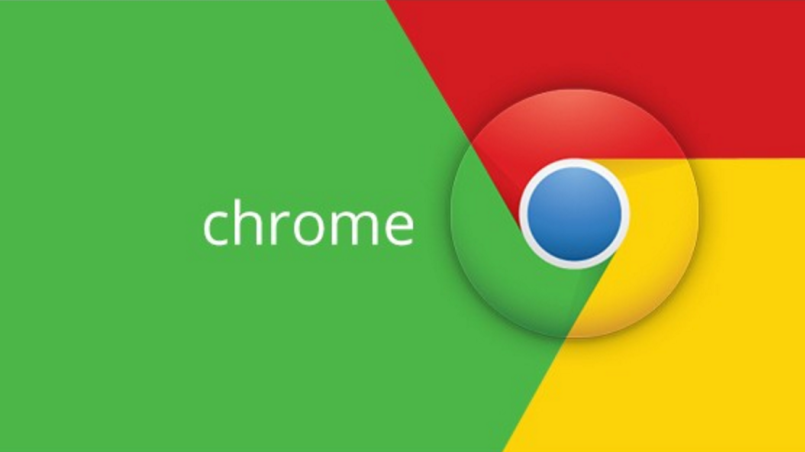
Desktop notifications – like the sort I get when I receive a new message on Slack – can be useful when you’ve got your head buried in some work and aren’t keeping tabs. But not all desktop notifications are wanted. Here’s how to turn them off in Google Chrome.
Earlier this week I read a story about Xiaomi on GizChina, and since then I’ve been getting notifications pop up on my computer that all seem to be to do with Chinese tech. A quick browse to the Chrome settings and there’s my answer: like an idiot I’ve enabled notifications for GizChina.
That’s not something I intended to do, admittedly, but it’s easily done. Often when visiting a website you are prompted to block or allow notifications, and if you press the wrong option you won’t know until you’re already receiving them. Good job it’s easy to fix.
advertisement
Turn off desktop notifications in Google Chrome
Open your browser and head to chrome://settings/content/notifications?search=notifications
Ensure the toggle at the top of the page for ‘Ask before sending’ is enabled
Scroll down the page to the ‘Allow’ list and look for the app or website that is sending you unwanted notifications
Tap the three dots icon to the side of the selected entry and choose either Block or Remove
(Block will stop them sending you notifications, while Allow will mean you are prompted for permission to send notifications next time you visit that site.)