advertisement
How to move photos to your new phone
It’s important to make sure that you’re not losing any irreplaceable photographs when you switch to a new phone. So…
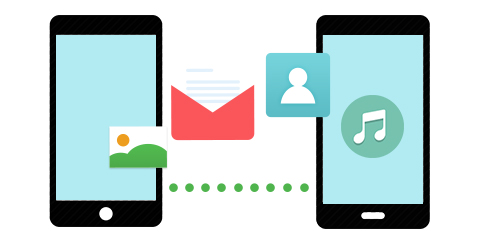
It’s important to make sure that you’re not losing any irreplaceable photographs when you switch to a new phone. So here at Tech Advisor we’re going to help you do it safely, with the help of the Google Photo app.
How to move photos from your Android or IOS phone to a new device:
Download the Google Photo app onto your device.
After logging into your Google account, the app will automatically upload all your photos and videos into the cloud. This may take some time, depending on how many photos and videos you have.
Once this is complete, you can start up your new device and download the Google Photo app.
Sign in to your Google account on the new device, and you will be able to see all of your photos displayed for you within the app.
To download photos onto your phone, select them in the app and tap the three horizontally aligned dots at the top right corner. Tapping these will open up a menu, with the option to “Save to device”. Tap this option to save the picture locally to your phone.
You can also use this for your computer by getting the Google Photos desktop uploader from the Google Photos website. This will automatically back up specific folders on your computer where photos and videos are typically found, such as the iPhoto Library, Apple Photos Library, Pictures and Desktop. You can also create and highlight new folders that will also be backed up, so you can make your own system should you wish.
advertisement
By uploading your photos and videos into the cloud, you can be sure they will stay safe and secure. They will also be available for you to download onto as many phones, tablets or computers as you desire.