advertisement
How to control kids’ screen time on Android
While Android smartphones and tablets can be brilliant ways to entertain, educate, and keep your children safe, they do have…
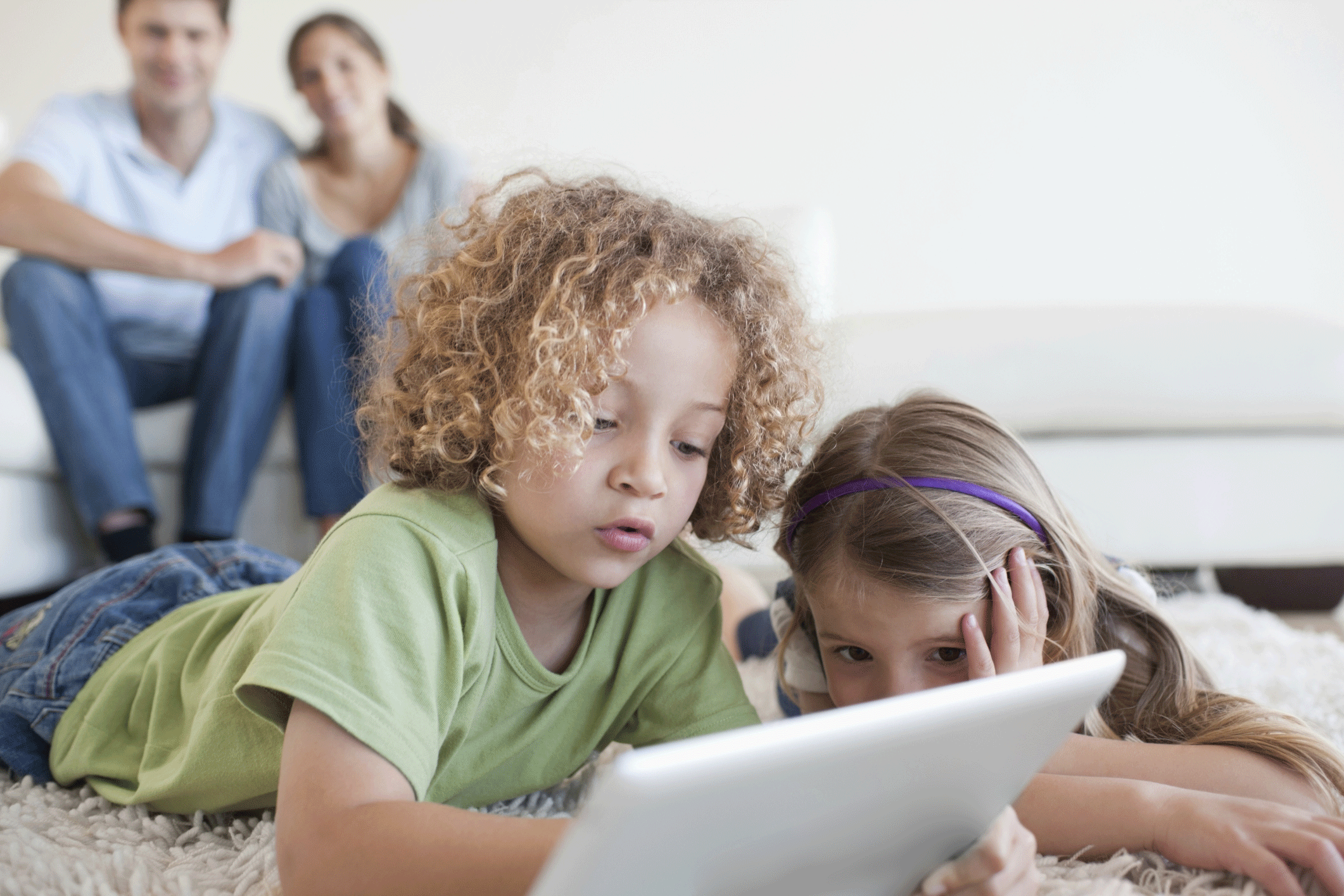
While Android smartphones and tablets can be brilliant ways to entertain, educate, and keep your children safe, they do have the downside of being addictive. For a parent, the sight of your little ones mesmerised by glowing rectangles for extended periods of time is not a happy one.
But, there are ways to limit this exposure and ensure that your child gets up off their backside every once in a while. We show you a few easy ways to control the amount of time your kids spend with their screens.
For more information on how using devices can affect your little ones, also take a look at our How much screen time is healthy for children feature.
advertisement
Use a dedicated screen time app
There are a few different apps that can automatically limit the time children spend on their devices. These include Screenlimit, Boomerang, Kids Zone Parental Controls, and MM Guardian. Another example is Screen Time, which offers a sensible range of features and control for £2.99 per month.
The app works (like they all do) by installing the Screen Time app on your child’s phone and then the Parental version on your own device.
advertisement
From this you can set daily time limits for individual apps, ban some entirely, prevent apps from being installed unless you approve them first, have set hours when devices can be used, and a general pause button that freezes everything and allows you can talk with your youngster without their attention being distracted.
It’s not all crushing authoritarianism though, as you’re able to create a list of tasks that the child can accomplish to earn more screen time. So, get the Maths homework out of the way and there’s half an hour of YouTube in it for you!
The main advantage of Screen Time is that it moves the point of conflict away from the parent trying to wrestle a device from their child, and instead aims it towards the app.
advertisement
There’s a 14-day free trial available, so you can see if this is the kind of solution for your family.
Android itself also contains a variety of settings that can help keep your kids safe online and restrict their usage. Read our How to use Android parental controls for more details.
Use a dedicated tablet or phone
If you’re in the market for a new device, then it might be worth considering one with parental controls built-in.
The most popular by far is the Amazon Fire HD 8 and Fire 7, not only because they offer excellent value for money, but mainly due to the Fire for Kids feature.
This allows parents to set up profiles for each of their kids, and specify how long they can use the device each day. There are also granular controls, so individual apps can be banned or have limited access, while reading apps can be given unlimited time.
True, it’s not an Android tablet and you are limited to the apps available on the Amazon store, which doesn’t include the full Google Play selection (or any Google apps), but there’s a decent variety there. Of course, Prime subscribers have access to free Kindle eBooks, and Amazon Prime Video, so that’s not a bad start.
There are other dedicated devices available, such as the Monqi Kids smartphone and Kurio Tab Advance tablet we reviewed recently, but Amazon has definitely staked an impressive claim on this area.
Set real-world incentives and restrictions
If you don’t want to abrogate responsibility to software then there are still helpful ways to entice your progeny away from their devices.
We’ve seen some success with family device-free days, where everyone surrenders their technology and stares at each other in embarrassed silence for hours on end.
These can be made a little easier by playing games together, such as the ones you’ll find in our Best board games 2017 roundup.
Other methods that have worked for some parents are locking devices away every evening and then returning them once homework and chores have been completed, or creating reward charts that allocate screen time for real-world achievements and tasks such as making their bed or helping with the washing up.
It’s a more hands-on approach, that’s for sure, and not always easy, but that’s parenting in a nutshell really.
Original Article URL: https://www.techadvisor.co.uk/how-to/google-android/how-control-kids-screen-time-on-android-3669047/