advertisement
Five great features that come with Microsoft Edge Browser
On 29th July, Microsoft launched Windows 10 that came in with a new browser, Microsoft Edge. Microsoft Edge was initially…
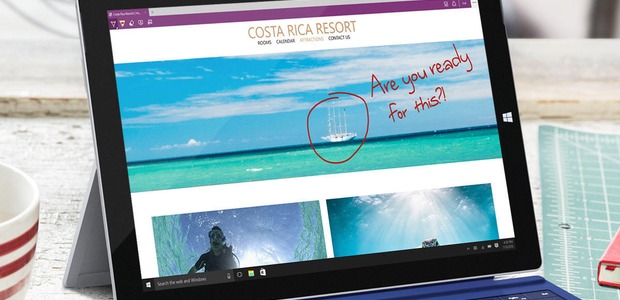
On 29th July, Microsoft launched Windows 10 that came in with a new browser, Microsoft Edge.
Microsoft Edge was initially developed under the codename ‘Project Spartan’, a web browser developed by Microsoft and included in the company’s Windows operating system.
Microsoft Edge is designed to be a lightweight web browser with a layout engine built around web standards, removing support for legacy technologies such as ActiveX in favor of extensions and integration with other Microsoft services, such as the digital assistant Cortana and OneDrive; it also includes annotation tools and a reading mode.
advertisement
Microsoft Edge is the first browser that lets you take notes, write, doodle, and highlight directly on webpages. Use the reading list reading list icon to save your favorite articles for later, then read them in reading mode through clicking on the Reading Mode icon. Plus, Cortana is built in to Microsoft Edge to help you do things faster and easier.
Here are five interesting features that come with Microsoft Edge browser:
Reader Mode
advertisement
Currently, with the common browsers we use and even Microsoft’s browser, Internet Explorer, all web pages are always well designed and most are hard to read because of some adverts or pop-ups that appear as you try to read through the pages.
With Microsoft Edge browser that comes Windows 10, you’ll see an animated book icon on the toolbar, the Reader Mode. Click it and the current web page will be automatically reformatted to remove anything that isn’t relevant. Content that’s split across two or more pages will be combined, too. Click the Reader Mode button again to return to normal web view.
However, the Reader Mode on Edge is not compatible with every web page you’ll encounter.
advertisement
Comes with Cortana
Microsoft Edge now also comes with Cortana built in. Once you have a word or phrase you want to look up in the web, Cortana will look up words or phrases that you highlight and bring you contextually relevant information as you browse around the Web.
While you can of course use voice control for the ‘main’ Cortana functionality in Windows 10 to search the internet for anything you like, in Edge, you mainly highlight words and then right-click to select ‘Ask Cortana’. Depending on what you’re asking, you’ll get a range of results.
You can now easily share content with Edge
Edge lets you easily interpret a Web page to highlight certain parts or suggest changes and then share it via installed apps.
When you want to share a web page with someone, you can forget about copying its web address and pasting it into an email. With Edge, you just need to click the Share icon on the and click the mail option to create a new email automatically.
Alternatively, you can save it locally by adding it to your Favorites, sending it to OneNote or adding it to your Reading List.
It’s faster and safer than Internet Explorer
Internet Explorer had a legacy of being slightly slow as compared to the other Browsers, but the new Microsoft Edge, demonstrated drastically improved JavaScript performance in comparison to Trident 7 in Internet Explorer 11, and that Microsoft’s new browser had similar performance to Google Chrome 41 and Mozilla Firefox 37. It could be a little bit slower now, but Microsoft promises to make some enhancements on Edge as time goes by this could improve the speed as time goes by.
The launch of Edge also comes at a time when Internet Explorer will be marking 20 internet years on August 16th. However, Edge will as well work alongside Internet Explorer 11. Edge will be the default browser, and it will be available across Microsoft’s product line, from PCs to smartphones. Microsoft said it built Edge to be clean, tight, and responsive.
Microsoft Edge comes with the HUB
The Hub is broken down into four submenus: the Favorites, the Reading List, History, and Downloads. The latter two don’t need much explanation.
The Hub, Favorites menu is where you actually organize your Favorites. You can move folders up and down, drag bookmarks (or Favorites) back and forth, and generally reorganize things to your heart’s content. If you move items back and forth in the Favorites Bar folder, you’ll see those items adjust in the Favorites Bar itself. No, there’s no auto-alphabetizing, and you can’t drag folders into folders to create subfolders. Edge also comes with Web Notes. Web Notes allow you to “mark up” a webpage, scribbling notes and other digital graffiti on top of it. You can also add a typed note and even clip a bit of it. When you’re done, you can either save the page as an image file to OneNote, to your Favorites, or to the Reading List.