advertisement
5 free and low-cost office suites that mean business
If you’re shopping around for productivity suites, the list of candidates may seem a little… short. It’s going to be…
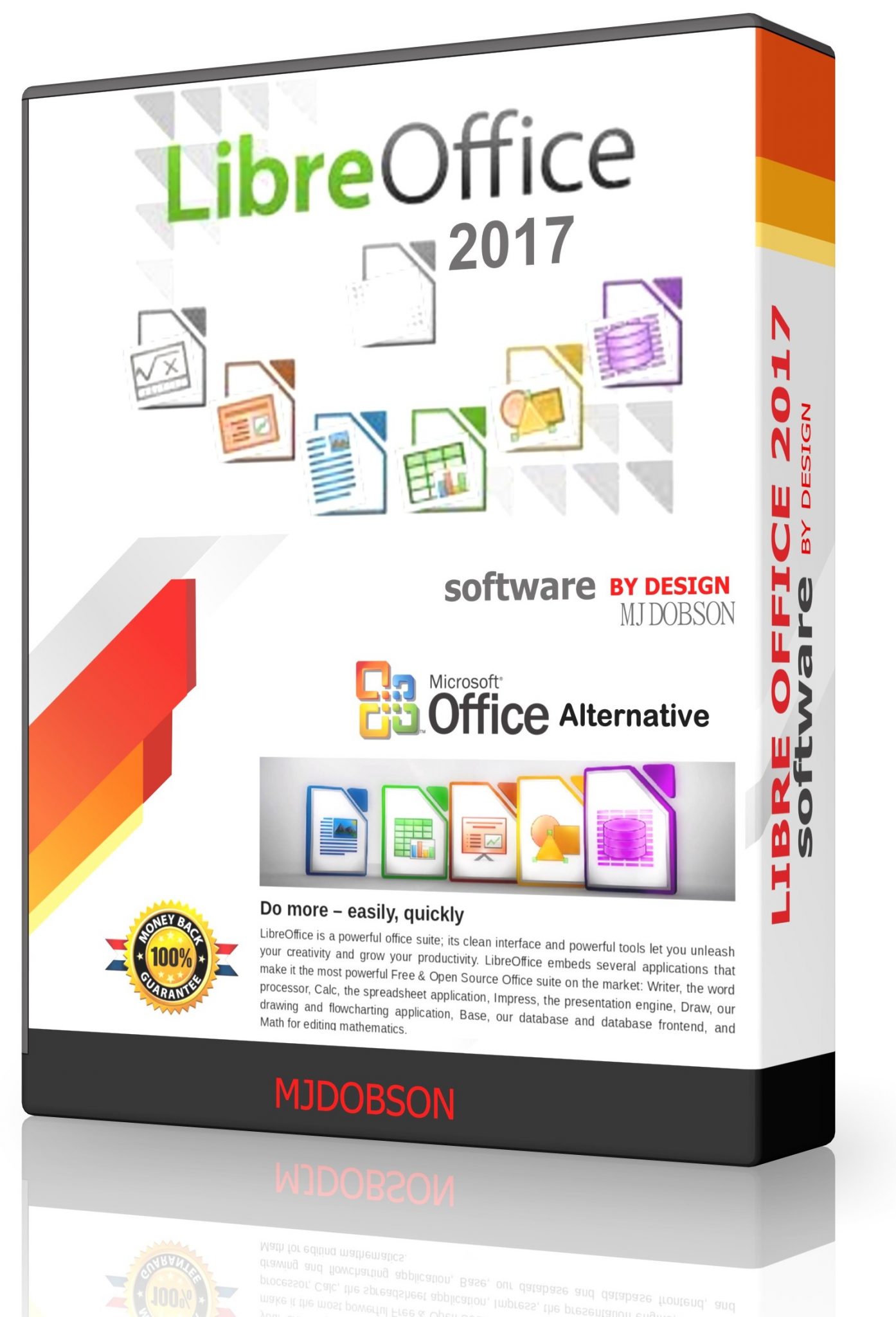
If you’re shopping around for productivity suites, the list of candidates may seem a little… short. It’s going to be Microsoft Office or Google G Suite, right? Well, not so fast. You do have choices — and they won’t break the bank.
If your organization is upgrading PCs, you may be looking to reduce the added costs of Office. Or maybe your firm isn’t ready to dive into Google’s web-based offerings — or buy into a subscription model. Regardless, several smaller software makers and open-source providers want your business.
Here we look at five no- or low-cost alternatives to Microsoft and Google, and compare how well they interoperate with Office files, allow collaboration, and help users get work done on mobile devices. Let’s see how they stack up.
advertisement
Apache OpenOffice
Available in one form or another for more than two decades, OpenOffice features free, unlimited licenses for home and business. Available for Windows, Mac and Linux, the suite includes word processing, spreadsheet, presentation, illustration, database and math equation applications. The software is open-source and developed by volunteers, so there are no paid upgrades or add-ons.
The look and feel won’t win over Office users, as the suite looks a bit less polished than the others here. That said, the tools are full featured and robust. You won’t have trouble opening or editing Office documents, spreadsheets or presentation files.
Like LibreOffice (see below), the suite uses the OpenDocument Format standard. Go to save a word processing document, for example, and the file will save with an .odt extension by default. Save a spreadsheet and it’s .ods. But if you’re sharing with Office users, you can choose a Microsoft Office file type such as .doc, .xls or .ppt when you save. (The current .docx, .xlsx and .pptx types aren’t available.) Tip: You can go into the OpenOffice preferences and tell it to save to the (older) Microsoft Office formats as a matter of course.
advertisement
One nice feature is the ability to start a new file in any of the apps from the File menu. So you can begin a new presentation from the spreadsheet program, for example, and vice versa. Likewise, from the main start-up screen you can open any type of file it can handle — its own formats or those of other productivity suites — without first launching into one of the apps.
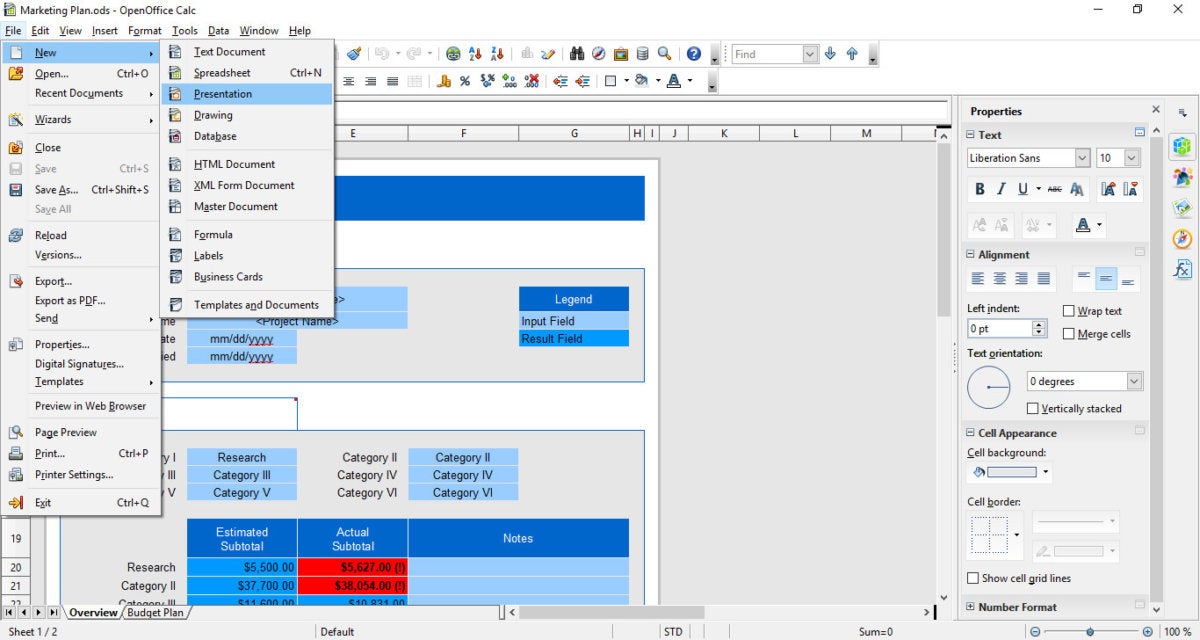 PAUL HELTZEL / IDG
PAUL HELTZEL / IDGAnother welcome feature: If you choose, a checkbox lets you save your document as an encrypted file with a password.
Unlike Office 365 and G Suite, OpenOffice doesn’t let multiple users work on shared documents simultaneously, except in Calc, its spreadsheet program — which means it may fall short for business users who need real-time collaborative tools.
advertisement
A dealbreaker for some businesses may be the lack of mobile apps; this is a desktop-only suite. Since it’s open source, some developers have ported it to, for example, Android. But it’s not part of the official offering.
Apache OpenOffice and LibreOffice are both descendants of OpenOffice.org, which came from the same codebase, StarOffice. Both suites are available for Windows, Mac and Linux, and they’re used by millions around the world.
LibreOffice
LibreOffice is a fully featured, completely free suite, without catches. Like its cousin Apache OpenOffice, the open-source suite includes six programs, for word processing, spreadsheets, multimedia presentations, illustrations, databases, and creating math equations.
LibreOffice has a low-fi look, but like most of the tools here, it’s easily navigated by anyone who’s used Office or G Suite.
Like OpenOffice, the suite uses the OpenDocument Format standard by default, which means an extra step when saving to Office file formats or else a trip into the preferences to change the programs to save to the current Office formats (.docx, .xlsx, .pptx) by default. But overall the suite works and plays nicely with Office files. You can save files with a password, but only in the native OpenOffice format.
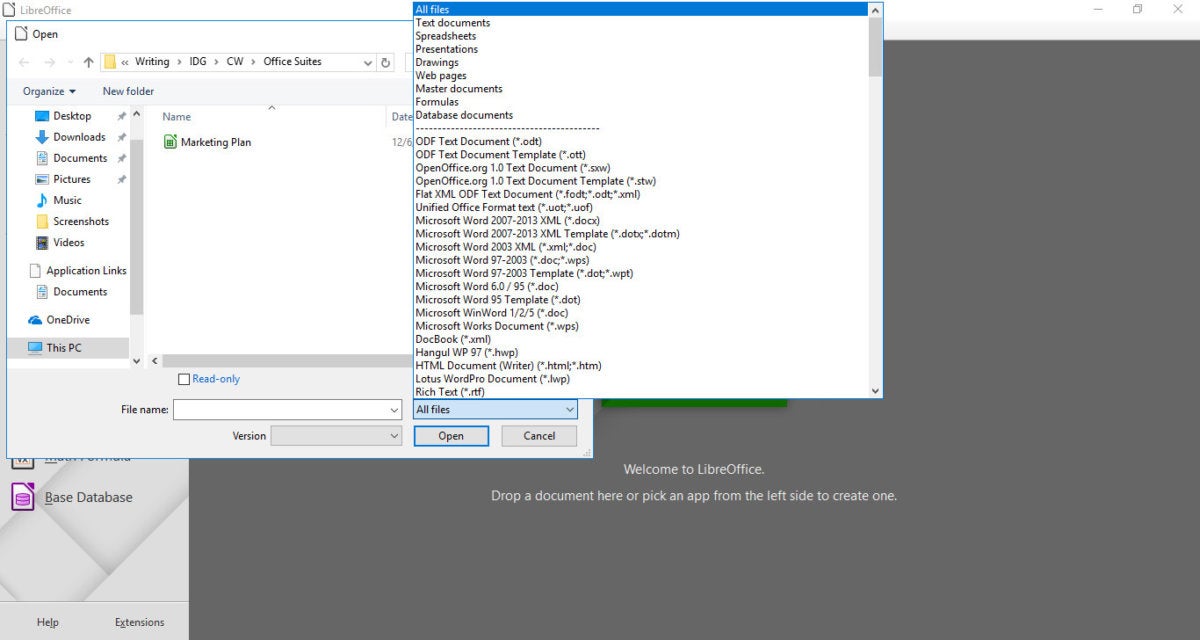 PAUL HELTZEL / IDG
PAUL HELTZEL / IDGAs with Apache OpenOffice — and unlike with G Suite or Office 365 — you can’t simultaneously work with colleagues in LibreOffice’s word processing, presentation and graphics files. Multiple users can, however, use its spreadsheet program, called Calc, at once. The file needs to be in a shared location each user can access.
LibreOffice is used around the world with millions of installs and is available for Mac, Windows and Linux. There’s currently an Android viewer available, but no mobile apps for making edits, so it’s not a good option if you have users who need to work on smartphones and tablets. An HTML5-based cloud suite is in development but not yet available — so if you want to collaborate with co-workers in the cloud, Zoho Office (see below) is a better option.
SoftMaker Office / FreeOffice
If you’re looking for a simple Office alternative, FreeOffice from SoftMaker may do the trick. This free suite is aimed at small business, educational and home users. The more fully featured SoftMaker Office suite targets commercial users. Together they’re used by more than 6 million users around the world, according to the company. The suites include word processing, spreadsheet and presentation apps that are available for Windows, Linux, Mac and Android.
The program’s polished interface is nearly identical to that of Microsoft Office. The paid version lets you choose between ribbon menus that display toolbars on multiple tabs — or a classic Windows UI.
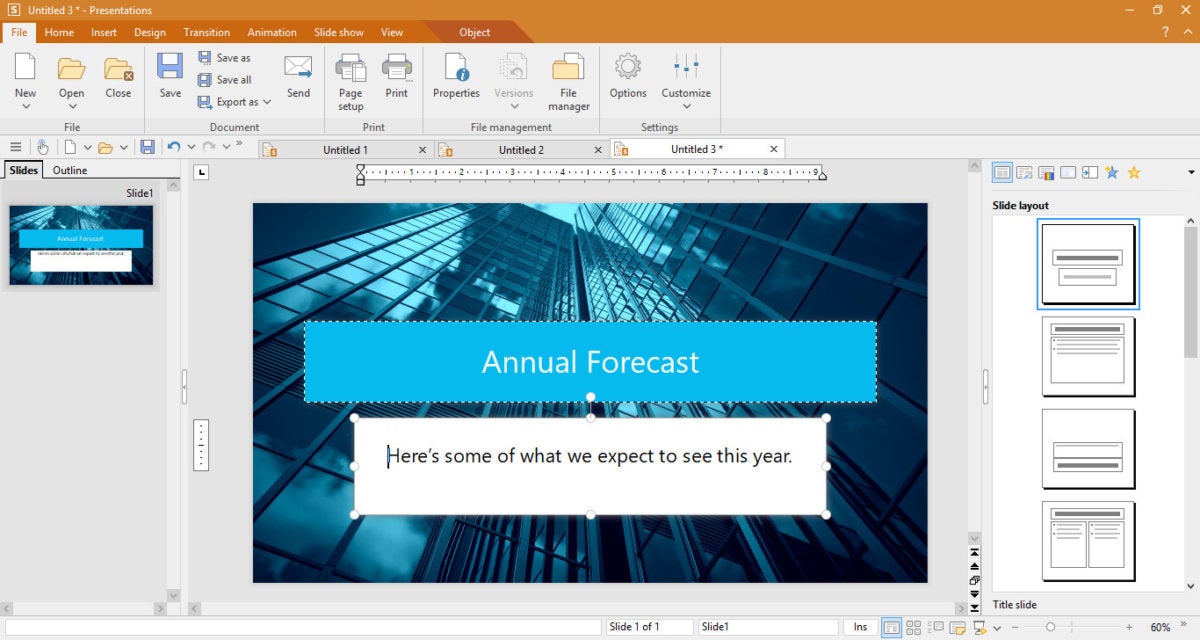 PAUL HELTZEL / IDG
PAUL HELTZEL / IDGThe free version can open, edit and save older Office .doc, .xls and .ppt files, but unless you’re willing to work with those backward-compatible office files (pre-2007), you’ll have to upgrade to the commercial version to save native Office files (.docx, .xlsx and .pptx). The paid versions also let you encrypt and password protect files.
Paying up for a commercial version also means you’ll get SoftMaker’s enhanced version of Thunderbird, the open-source email, contact and calendar app. But in terms of collaboration, the suite doesn’t offer the type of simultaneous commenting and editing features you’ll find in G Suite or Office 365.
The Standard edition of SoftMaker Office 2018 costs $70 for up to five PCs. The Professional version runs $100 for the same number of PCs and adds Berlitz dictionaries for working with foreign language documents in English, German, Spanish and Italian. The pro version also includes admin features that can be handled centrally, for setting group policies and distributing product keys (instead of entering them on each PC). There’s also a SoftMaker Office Universal subscription that offers the pro version for up to five computers on Windows, Linux and macOS; it costs $7/mo. or $70/yr. All paid versions offer a 30-day free trial.
SoftMaker also offers a free mobile version of the suite for Android smartphones and a paid version for Android tablets ($20), both of which can open and edit Word, Excel and PowerPoint files and save them in Microsoft Office formats to Evernote, Microsoft OneDrive, Google Drive or Dropbox. The company recently began work on an iOS version, but there’s no fixed release date yet.
WPS Office
WPS Office Free is an impressive, slim and, yes, free suite for creating word processing documents, spreadsheets and presentations. WPS Office Software, a Palo-Alto based subsidiary of Chinese Internet and software company Kingsoft, also offers upgraded versions of the suite. The company says there are more than a billion free and paid WPS Office installs used in 200 countries around the world.
The free version is ad-supported. The Premium version removes ads and supports up to nine devices (three PCs and six mobile devices). A subscription is $10 for three months or $30 a year, and the company offers volume discounts for enterprise users. If you prefer a one-time purchase to the subscription model, the Professional version also ditches the ads, for $80 per PC. And there’s a 30-day free trial.
All versions can open, edit and save files in Office formats, and the suite lets you open multiple documents as tabs so you can easily navigate between them. Like SoftMaker Office, WPS lets you choose between ribbon and classic interfaces. It also offers a slick feature for converting PDF files to Word format for editing.
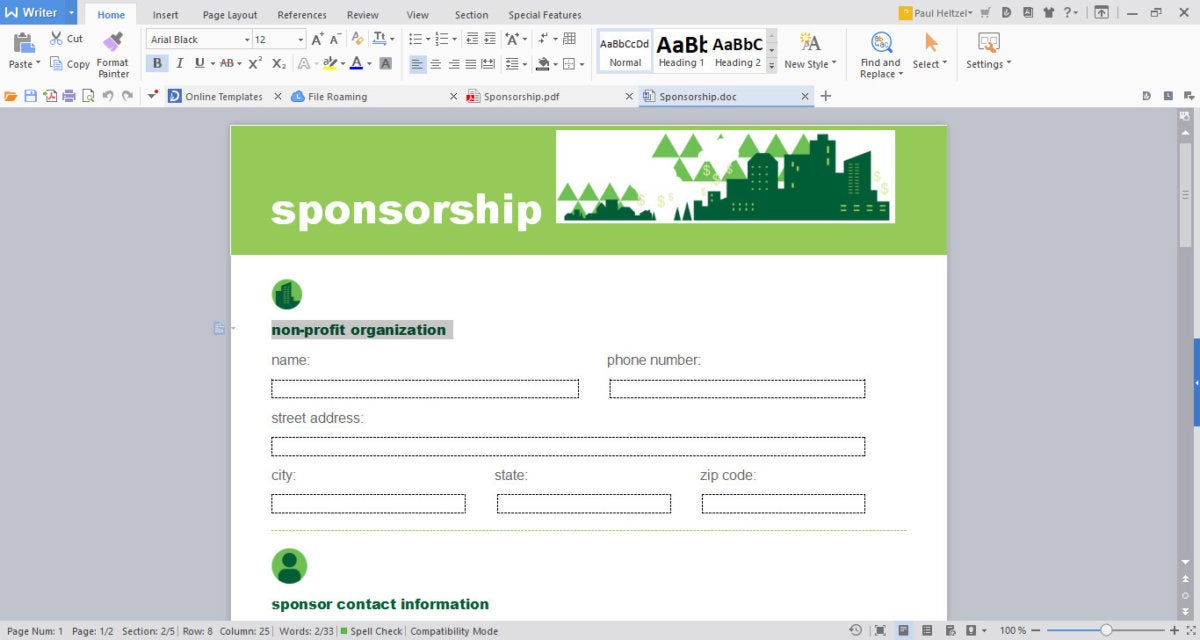 PAUL HELTZEL / IDG
PAUL HELTZEL / IDGIn terms of collaboration, different users can add comments and revisions in files, but collaborators can’t edit and comment in the same file in real time, as in Office 365 or G Suite.
The suite runs on Windows and Linux, but there’s no Mac support. It does offer free apps for iOS and Android. Both the free and Premium versions come with 1GB of free cloud storage per user for PCs and iOS, with Android support coming soon, says the company.
Zoho Office
Zoho Office is a web-based suite with a well-designed, uncluttered interface for word processing, spreadsheets and presentations. It’s part of Zoho Docs, a cloud storage and document management service. Of the suites we looked at, Zoho Office includes the tools, collaboration capabilities and mobile features that stack up best against the cloud-based offerings from Google and Microsoft — but it does require a subscription rather than a one-time software purchase fee.
As with G Suite and Office 365 apps, co-workers can simultaneously edit and comment on documents, spreadsheets and presentations online in Zoho Office. Co-workers can share files using a public or private URL, and import files from Google Drive using Zoho’s integration feature. Files can be imported and exported in Microsoft Office formats.
You can set a password to protect shared files. And Zoho Office encrypts data from your browser to their servers. In the Premium version, you can upload documents to the cloud by sending an email with an attachment, without having to log into Zoho Docs first.
Another nifty feature: Its presentation program is social-media savvy, allowing you to insert photos from Flickr or live feeds from Twitter directly into a deck.
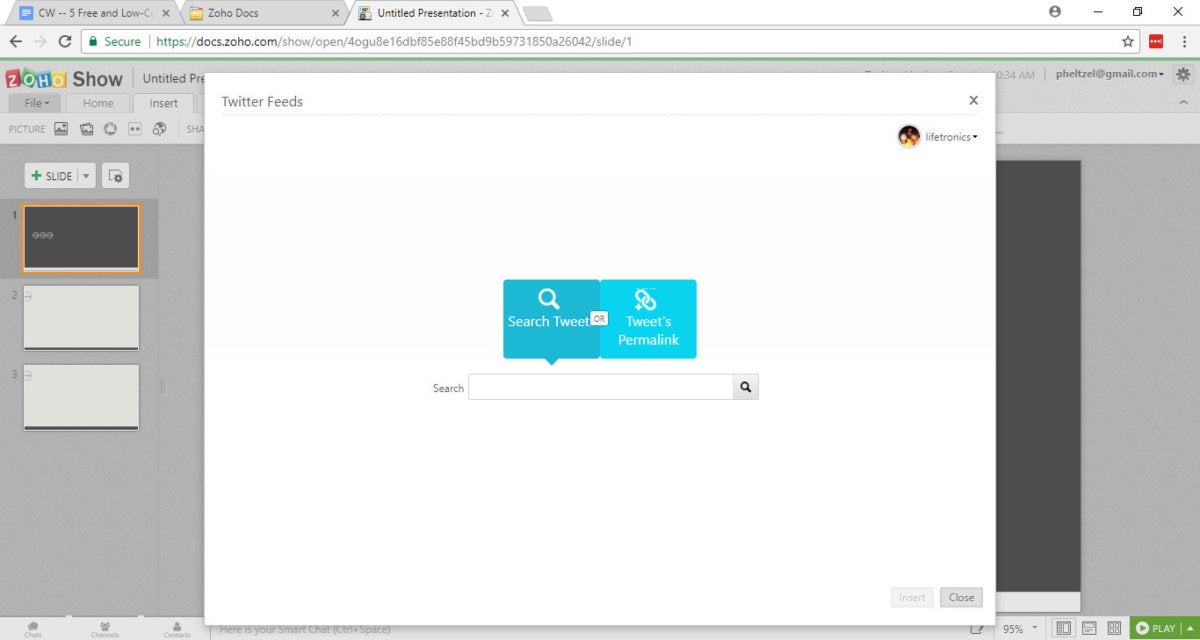 PAUL HELTZEL / IDG
PAUL HELTZEL / IDGBecause Zoho Office is web-based, users can access it from any platform via a web browser such as Chrome, Firefox, Safari, or Internet Explorer. There’s also a Zoho Docs desktop app for Windows, Mac and Linux that syncs desktop files, a la Google Drive. The company also offers mobile apps that let you create, edit and save files on iOS and Android.
Zoho Docs is free for up to 25 users and includes 5GB of cloud storage per user. For $5/user/mo., you can get 100GB per user. A Premium version costs $8/user/mo.; it offers 1TB of storage per user and includes Zoho’s impressive Tasks feature for assigning, reviewing/approving and tracking tasks. The company offers a 15-day free trial for the paid plans.
Bottom line
The office suites covered in this roundup have much to offer businesses and other institutions, but they have different strengths. Happily, all of them work nicely with native Microsoft Office formats, a common requirement if you work with anyone outside your own company.
Apache OpenOffice and LibreOffice are completely free; include the widest variety of tools; and offer Windows, Mac and Linux desktop apps. They don’t, however, offer mobile apps or real-time collaboration for most tools (although users can work together in real time on shared spreadsheets). If those features aren’t important to your users, going with one of these suites can save your organization a bundle.
SoftMaker Office and WPS Office are more polished-looking than the open-source options above, and both offer compelling free versions with some limitations. With one-time purchase fees ranging from $70 to $100 (or subscriptions ranging from $30 to $70 annually), even the paid versions won’t set you back much. Both offer mobile apps but currently don’t support real-time collaboration (and WPS doesn’t support Macs) — something to keep in mind as you’re considering the options.
Zoho Docs charges on a subscription basis, and for organizations with more than 25 users it could cost significantly more than the other options here. But its web-based apps are accessible from all platforms, and it offers both mobile apps and real-time collaboration — the best feature match of the bunch for G Suite and Office 365.